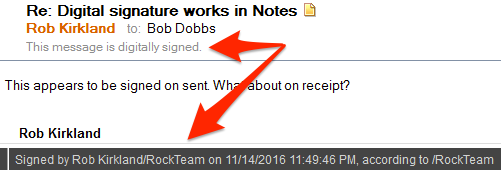Reason #1: It fixes a Denial of Service vulnerability.
Reason #2: It fixes another Denial of Service vulnerability.
Reason #3: It fixes an Open Source zlib vulnerability.
Reason #4: It fixes an Open Source libpng vulnerability.
If your users are running Notes 9.x for Windows, you want to upgrade them to Notes 9.0.1 FP9.
If your users are running 64-bit Notes 9.x for Mac, you want to upgrade them to Notes 901 64-bit Mac IF11.
If your users are running Notes 8.5.3 for Windows, you want to upgrade them to Notes 8.5.3 FP6 IF15. Then start preparing to upgrade your Domino servers and Notes clients to 9.0.1, because Domino/Notes 8.5.3 will be going out of support soon. You can upgrade your users to Notes 9.0.1 before you upgrade your servers to Domino 9.0.1.
If your users are running earlier than Notes 8.5.3, you want to upgrade them because you are running an unsupported version of Notes/Domino. Plus, the four vulnerabilities listed above are just the four most recently fixed vulnerabilities. Your old, unsupported copies of Notes harbor others too.
If your mail databases are hosted in IBM Connections Cloud or if you have implemented IBM Verse on-premises, you could migrate your users from IBM Notes to IBM Verse. But if you are running IBM Verse on-premises, I recommend that you upgrade your Domino mail servers to Domino 9.0.1 FP9. (I'll tell you why in my next post.)
And remember that, if you are hosting your Notes mail on on-premises Domino servers, your Notes/Domino licensing probably includes IBM SmartCloud Notes licensing. That means you can migrate your users' mail databases to IBM Connections Cloud-based Domino mail servers at no additional cost beyond your current licensing costs. If you are not sure what your Notes/Domino rights and restrictions are, ask me; I can help you to sort that out.
Also, if you don't think you can migrate away from Notes to Verse because you are still running Notes-only Domino applications, that's okay, because Notes is a great product. But if you would like to upgrade your apps, ask me about your options for browser-enabling your Notes applications. There are lots of options available.
Finally, if you are thinking about migrating from Notes/Domino to Exchange/Outlook or Office 365 or Google Apps or SoHo or whatever, ask me why you should reconsider. IBM Connections Cloud is superior to those other platforms -- runs circles around them, in fact -- in any number of ways. And it is getting better at an accelerating pace.
Addendum: I can help you automate (or at least streamline) your users' Notes upgrade process, so you don't have to babysit each upgrade.
Friday, September 1, 2017
Friday, August 25, 2017
IBM Notes 9.0.1 Feature Pack 9 is available and here is my favorite enhancement
IBM Notes 9.0.1 Feature Pack 9 includes this:
High resolution support for the Notes® ClientThe Notes® client on Windows correctly scales text and icons when high resolution monitors or custom DPI settings are used.This might seem like a minor fix, but for me it is great news. If you have shopped for Windows computers lately you may have noticed that many of the laptops now sport fantastically high screen resolutions. I recently bought (then regrettably returned) an HP Spectre laptop (aircraft carrier, really - it was BIG) with a 4000x3000 pixel display. Then I bought (and kept) a Microsoft Surface that has a 3000x2000 pixel screen. The problem I had with both of them was that IBM Notes, which is my bread-and-butter software, couldn't cope with such high resolution screens. Either the text would be so small that I needed a magnifying glass to read it or, if I tried to use Windows or Notes text resizing tools to enlarge the text, it would enlarge in unsatisfactory ways. For example, the text would be large enough to read, but the line height would not change, resulting in the tops of the letters being hidden and the whole exercise of reading the text very unsatisfactory.
I had found two workarounds for the situation. At first I simply reduced the screen resolution of my new laptop to an old-fashioned 2048x1024 (or less) so that I could read the content in my Notes windows. That worked fine. But it irritated me to have spent all that money and to be unable to use one of the nicest features of my new laptop.
Later I noticed that, if I started my computer in high resolution mode with no external monitor attached, the text and icons in my Notes window would be properly sized and would look okay. But then if I attached an external monitor (my highest resolution one being 2048x1024) and moved the Notes window onto it, it would not resize properly. But then if I rebooted with the external monitor still attached, the Notes window, when reopened on that monitor, would display properly sized text and icons. But then if I moved the Notes window back onto the native monitor, the text in it would again be improperly sized. Or if I simply unplugged the external monitor, forcing the windows on it to move onto the native monitor, same result. But rebooting would again fix the text sizing issue.
In other words, my second workaround was to reboot the laptop (or, as I later discovered would also work, to simply log out of Windows, then log back in) whenever I wanted to connect to and use my external monitor or to disconnect from it. Doing so would fix the text in the Notes window. But it was a hassle to have to shut down and reopen the various programs I typically run every time I needed to connect my laptop to or disconnect it from my external monitor. All in all, a pretty unsatisfactory situation.
All that is fixed now with the happy release of Notes 9.0.1 Feature Pack 9. Now, if I unplug my external monitor, Notes repositions itself to the native monitor and resizes its text and icons exactly as it should. And if I plug the external monitor back in, Notes reverses the process exactly as it should - everything properly formatted and sized, all text easily readable. I am a very happy camper.
Thursday, April 6, 2017
Thwart spearphishing attacks by using digital signatures in IBM Notes Mail
In case you aren't inclined to read this post through and through, despite the beauty of its prose, here's the bottom line: Spearphishers cannot easily spoof a digitally signed message; so you should enable default digital signing of messages by all of your users to prevent spearphishing attacks.
Recently a friend told me about a security breach at his company. The breach was a textbook spearphishing attack. A member of the accounting department received an email message that purported to be from the company CEO. In the message, the “CEO” directed the recipient to wire umpteen thousands of dollars to a certain bank account. The email arrived late Friday afternoon and urged the recipient to wire the money “before close of business today”. The CEO was, of course, not around, so could not be reached to verify. The recipient bookkeeper did as directed and the company never saw the money again.
Recently a friend told me about a security breach at his company. The breach was a textbook spearphishing attack. A member of the accounting department received an email message that purported to be from the company CEO. In the message, the “CEO” directed the recipient to wire umpteen thousands of dollars to a certain bank account. The email arrived late Friday afternoon and urged the recipient to wire the money “before close of business today”. The CEO was, of course, not around, so could not be reached to verify. The recipient bookkeeper did as directed and the company never saw the money again.
Even more recently (because it's tax season, I suppose) I read that someone has been very successfully using spearphishing messages to trick companies into sending their employees' W-2 forms to the spearphisher. This spearphisher has succeeded so far in collecting some 120,000 W-2 forms from a number of organizations.
It occurred to me that if the victim companies used IBM Notes Mail they could easily have thwarted these spearphishing attacks.
Phishing attacks in general are a type of social engineering attack in which the attacker blasts a deceptive email out to as many recipients as possible, hoping to trick some of the recipients into responding in a way that will enable the attacker to rip off the respondent in some way. Spearphishing attacks are phishing attacks aimed at a single recipient. The email (or other attack vector) is finely tuned to trick the recipient into trusting the sender and responding positively. The email typically purports to be from a trusted, authoritative executive within the recipient’s organization; the email may direct the recipient to send money to some bank account and do it immediately because time is of the essence, as in my first example. Or, as in my second example, the goal may be to get the recipient to give away confidential information such as, oh, I don’t know, how about: The W-2 forms of every one of the organization’s employees!
The feature of Notes that could have prevented these spearphishing attacks is digital signing of documents. IBM Notes for decades now has included a feature permitting senders to sign outgoing messages digitally. This is not a “written” signature at the bottom of outgoing messages, but rather an encrypted hash of the message that accompanies the message and enables the recipient to verify that 1) the message really came from the purported sender and 2) the content of the message was not altered en route to the recipient. When the recipient of the message opens it, Notes verifies the integrity of the hash and assures the recipient that the message is genuine. In the message header it displays “This message is digitally signed." In the Status Bar (bottom of the window) it briefly displays "Signed by <sender’s fully distinguished name> on <date> <time>, according to <certifier name>”.
A spearphisher could not easily spoof such a message because to do so he would have to obtain the sender’s private key, which only exists in the sender’s Notes user ID file. The spearphisher would have to obtain a copy of the purported sender’s ID file and learn its password (or, even harder, obtain a certifier ID and learn its password). That is, he would have to compromise both parts of a Notes user’s two-factor security. Not impossible, but not an easy thing for a total and remote stranger to pull off.
Digital signing of messages has been available in Notes since at least 1993. But it is voluntary by default. Notes users have to check a box to digitally sign any message before sending it. (They can check another box to digitally encrypt the message, too, if they want.) As you might guess, in most organizations hardly anyone ever checks the boxes or has any clue about why they might want to do so.
What Notes organizations can do (and should do soon, because spearphishers are clearly getting really good at their craft) is enable digital signatures by default, so that messages are digitally signed unless the sender turns off the feature.
First, of course, Notes administrators should notify their users that they will enable this feature.
Before that, though, and most importantly of all, Notes admins should educate their users so that
First, of course, Notes administrators should notify their users that they will enable this feature.
Before that, though, and most importantly of all, Notes admins should educate their users so that
- The users become appropriately paranoid about responding to mail that asks them to do potentially problematic things.
- The users know why digital signing is important.
- The users know that they should always look for the notice that the message is digitally signed before assuming a message from a purported Notes user is genuine.
And all of that being said and done, and now that the users know what to expect, what to do, and why it's important, the admins should enable default digital signing of Notes mail.
Enabling default digital signing of messages is very easy or moderately easy depending on a number of factors. Enabling it is very easy if all of an organization’s mail users use Notes to send and receive mail, and the only mail the organization is concerned about protecting with digital signatures is internal mail. An admin sets a particular field in a policy and applies the policy to the target users. Done.
Enabling default digital signing of messages is moderately easy if users also use Web browsers or non-Notes (POP, IMAP, IMSMO) mail programs or mobile devices to send and receive mail, because you can’t enable default digital signatures in non-Notes clients by policy. Rather, you have to convince users to enable it as a default in their user preferences. (That pretty much means that you really must educate your users in the importance of digital signatures, and not just pay lip service to it.) And you have to make sure that their ID files have either been merged into their mail databases or reside in an ID Vault. (But if your non-Notes mail users' mail resides on IBM cloud-based mail servers, their IDs must reside in the cloud-based ID Vault; merging their ID into their mail database won't be sufficient.)
Finally, if you also want to give users the option to sign messages addressed to recipients whose mail does not reside on Domino servers, the implementation process becomes not so easy at all. I'll be happy to discuss the complications involved in that process if either you or my other reader expresses interest in reading about it. But for now, I'll leave this discussion here:
- Educate management, HR, and your users about the dangers of spearphishing and how to cope with it.
- For your Notes mail users, use policies to enable default digital signing of messages to other Notes users.
- For your non-Notes, Domino-based mail users who have Notes IDs, encourage them strongly to enable the preference to sign outgoing mail by default. And get their Notes IDs merged into their mail databases or an ID Vault.
- For your non-Notes, Domino-based mail users who do not have Notes IDs, re-register them to generate Notes IDs for them.
- If you have non-Domino email users (Exchange, O365, Google, whatever), take two aspirin and call me in the morning.
Sunday, October 4, 2015
Jumping over hurdles to upgrade Domino
Here’s what I had to do to the other day to apply Interim Fix 2 to a Domino server running version 9.0.1 Fixpack 4: Shut down Domino, the Domino Controller, the Java Console, NSD, and (wait for it, wait for it) Windows Management Instrumentation. Huh? Apparently WMI or one of its dependent apps grabs onto one or more Domino DLLs and won’t let go. Or some damn thing. One of the dependent apps was VMware Helper. I wonder if that was the culprit. I remember running into a similar problem years ago upgrading Domino on a Xen VM. That might explain why one only sees problems like this occasionally (when least welcome, of course).
Anyway, until I stopped the WMI service, I kept getting this error when I tried to apply IF2: “Notes/Domino related process is still running”. Thanks to Rainer Brandl for that tip.
This morning, I tried the same thing on another Domino server and it didn’t work. Same error message. More research. Thanks to Daniel Nashed for the following workaround:
Set Domino and NSD to Manual in Windows Services, rename the Domino directory, restart Windows, rename the Domino directory back to original, apply the patch, reset the services to automatic, restart NSD and Domino.
Daniel didn’t actually say anything about resetting the Windows services. That was my own “belt-and-suspenders” add-on. Don’t know if it was really necessary. But I got past the error message. Finally.
But IF2 still wouldn’t install because blah blah blah. Look at the UPGRADE.LOG. Wrong version of something in the Domino directory. I suspected I may have failed to notice if IF1 was installed on this server. So I ran the IF1 installer, which offered to uninstall IF1, and then did so. Then I succeeded, finally, in installing IF2.
Had that not worked, I might have tried these other things:
- Run the Fixpack 4 installer. See what it says. Depending on what it says, maybe uninstall/reinstall it, then try to install IF2 again.
- Run the 9.0.1 installer in Repair mode. Then reinstall FP4 and IF2.
- Uninstall 9.0.1, strip everything from the Program directory, reinstall all.
Luckily I didn’t have to get that radical.
I love working on Sunday mornings.
Friday, September 19, 2014
Benefits of SmartCloud: The Network Effect
An interesting aspect of IBM Connections Cloud (formerly known as IBM SmartCloud for Social Business) is that all organizations that participate in it belong to a single directory. That fact has some useful implications. In particular it means that, if they want to, Connections Cloud users can interact, within Connections Cloud, with other Connections Cloud users outside their own organization. Here's an example of what I mean:
My organization, Rockteam, is an IBM Business Partner providing software and hardware services for a number of IBM customers. Years ago Rockteam migrated our mail to Connections Cloud (back when it was branded LotusLive), and later we subscribed to the features known until recently as IBM SmartCloud Connections (now known as IBM Connections Social Cloud), IBM SmartCloud Meetings (now IBM Connections Meetings Cloud), and IBM SmartCloud Docs (now IBM Connections Docs Cloud) in order to maximally leverage Connections Cloud's benefits. My own role at Rockteam is to help our clients install, configure, and maintain a variety of IBM's server products. I also help my customers (and other IBM Business Partners) to join and migrate their mail to IBM Connections Cloud themselves and to find the best ways to maximize its benefits for their organizations. In other words, I develop relationships; and IBM Connections Cloud can strengthen these relationships.
A nice thing about using Connections Cloud for mail is that Sametime Instant Messaging is included with it. What's really nice about that is that, not only can you chat with the other Connections Cloud mail users in your own organization, but you can also chat with any other Connections Cloud mail user in any other organization. For me that provides two benefits:
I was dismayed at first because I thought the disabling of this feature meant that I would no longer be able to work with members of other Connections Cloud organizations using the powerful features of Connections Social Cloud or of Sametime Chat. But then I noticed that I was still a member of some non-Rockteam communities and I realized that there must still be a way to enable all that. So I did some digging. And what I discovered is that now you can enable all those things without first publicizing your profile.
All you have to do is this: Invite other Connections Cloud users to join your network; or accept their invitations to join their network. The only trick is that, when you do invite another Connections Cloud user to join your network, you have to use that person's Connections Cloud email address. Having done that (invited/accepted), the two of you can now work, er, collaborate with each other using all of the following Connections Cloud features:
My organization, Rockteam, is an IBM Business Partner providing software and hardware services for a number of IBM customers. Years ago Rockteam migrated our mail to Connections Cloud (back when it was branded LotusLive), and later we subscribed to the features known until recently as IBM SmartCloud Connections (now known as IBM Connections Social Cloud), IBM SmartCloud Meetings (now IBM Connections Meetings Cloud), and IBM SmartCloud Docs (now IBM Connections Docs Cloud) in order to maximally leverage Connections Cloud's benefits. My own role at Rockteam is to help our clients install, configure, and maintain a variety of IBM's server products. I also help my customers (and other IBM Business Partners) to join and migrate their mail to IBM Connections Cloud themselves and to find the best ways to maximize its benefits for their organizations. In other words, I develop relationships; and IBM Connections Cloud can strengthen these relationships.
A nice thing about using Connections Cloud for mail is that Sametime Instant Messaging is included with it. What's really nice about that is that, not only can you chat with the other Connections Cloud mail users in your own organization, but you can also chat with any other Connections Cloud mail user in any other organization. For me that provides two benefits:
- I can chat up IBM experts when I need to.
- My customers can chat me up when they need to.
I was dismayed at first because I thought the disabling of this feature meant that I would no longer be able to work with members of other Connections Cloud organizations using the powerful features of Connections Social Cloud or of Sametime Chat. But then I noticed that I was still a member of some non-Rockteam communities and I realized that there must still be a way to enable all that. So I did some digging. And what I discovered is that now you can enable all those things without first publicizing your profile.
All you have to do is this: Invite other Connections Cloud users to join your network; or accept their invitations to join their network. The only trick is that, when you do invite another Connections Cloud user to join your network, you have to use that person's Connections Cloud email address. Having done that (invited/accepted), the two of you can now work, er, collaborate with each other using all of the following Connections Cloud features:
- Each can see the other's full profile.
- Each can see what other network contacts both have in common.
- Each can see what communities both belong to, and can invite the other to join communities.
- Each can add the other to his/her Sametime contact list, see the other's presence icon in the contact list, and chat the other up when the other also shows as present.
- Each can share files with the other and see a list of files the other has shared with him/her or made visible to his/her organization.
- Each can participate in activities with the other.
- Each can invite the other to meetings.
- Each can sever the network relationship at any time.
Saturday, July 19, 2014
How to force iNotes into Full Mode on a tablet computer
With IBM Notes Traveler and IBM Connections apps available for mobile devices, it's not all that often anymore that I try to get into IBM SmartCloud from a browser, especially on my phone, where the form factor is just too, too small. But on a tablet like the iPad it's still useful sometimes. Of course, when I do, if I try to look at my mail, calendar, or contacts, it defaults to displaying them in the iNotes UltraLight interface. That's fine most of the time and it's perfect for a phone with its, again, small screen. But a tablet's screen is big enough to accommodate the iNotes Full interface. And sometimes I wish I could switch over to it. Don't get me wrong. I think the iNotes UltraLight interface is brilliant. But sometimes it's just too minimalist.
A few years ago I decided to go to Lotusphere without a laptop computer in tow. Having bought and fallen in love with an iPad I thought I'd try surviving a week that year with just the iPad, my iPhone and the laptops they provide at Lotusphere. And I managed just fine, but I wished I could bring up iNotes on the iPad in Full interface mode. Lotusphere was (and its successor Connect is) about the greatest place in the world to have such a wish because you can just go to any of the labs and talk to IBM's own experts on any subject. I did just that and the guys in the lab helped me figure out how to force iNotes into Full mode. We bookmarked it in Safari, I thanked them, and I went on my way (while, behind me I heard one of them say to another, "See, I told you people would want to use this stuff on an iPad".)
I went years with that bookmark on my iPad, using it less and less frequently as I got more into the Traveler/Connections app groove and out of the SmartCloud-by-browser groove. (One reason for that is that the apps offer a much better editing experience, providing, as they do, access to Apple's double-edged editing tools.) Then, just the other day, I got a question from a customer, a new Notes/iNotes/SmartCloud Connections user, wanting to know if there was a way to get the Full mail/calendar/contacts interface on a tablet. Oh, yes there is, and I know how to do it! I went looking for my bookmark and, omigod, it was gone! I don't know where it went, but I could no longer find it on my iPad.
So I had to relearn how to force Full mode on a tablet. I experimented with the URL, but the darn thing kept coming up in UltraLight mode. I Googled it, but, surprise, it doesn't seem to be a topic that has been discussed much in GoogleSpace. What the heck, I even opened a PMR with IBM SmartCloud to find out if they knew the answer. But then, impatient for them to get back to me, I went back to work on the URL and (ta da!) I cracked it.
Here's the URL that appears in the Safari browser on the iPad when you click Mail in the SmartCloud interface and brings up iNotes UltraLight (substitute your own mail path name for the zeroes, ones, and twos):
https://mail.notes.na.collabserv.com/data0/11111111/22222222.nsf/iNotes/Mail/?OpenDocument&Form=m_HomeView
Here's how I changed it to force iNotes to come up in Full mode:
https://mail.notes.na.collabserv.com/data0/11111111/22222222.nsf/iNotes/Mail/?OpenDocument&ui=inotes_full
As you can see, the key (which I had missed initially) was not to add "&ui=iNotes_Full" but rather to substitute it for "&Form=m_HomeView". And here's a plus: Once you are in Full mode, you stay in Full mode. Touching any of the mail-related links on the screen returns that screen in Full mode as well.
The next thing that happened was that I got a call-back from IBM SmartCloud Support. I told the guy I had solved the problem and he said, "Oh, really? Would you please send me the solution, so we'll have it in case anyone else ever asks?" That made my day. Well, sort of. The fact that they didn't already know the answer reminded me that this is a solution in search of a problem. A smaller and smaller problem as IBM continues to enhance its mobile Traveler and Connections apps.
But, hey, it gives me, all from within the browser interface on my iPad, access to my mail views, folders, rules, archives, and delegated mail databases, all of the calendar views, my To Dos and Notebook entries, my iNotes preferences, and even the Sidebar-base Sametime Communications widget. Caveat: Not officially supported by IBM. And not, perhaps, 100% functional. I get occasional 404 errors; but when I click OK, Safari tries again and my data finally appears. And I haven't actually tested everything, so who knows what else might break?
I'm good with that. Thank, IBM, for some great software.
Copyright 2014 Rob Kirkland
 |
| IBM SmartCloud displays iNotes UltraLight mail interface in iPad's browser |
 |
| IBM SmartCloud can display iNotes Full mail interface in iPad's browser |
So I had to relearn how to force Full mode on a tablet. I experimented with the URL, but the darn thing kept coming up in UltraLight mode. I Googled it, but, surprise, it doesn't seem to be a topic that has been discussed much in GoogleSpace. What the heck, I even opened a PMR with IBM SmartCloud to find out if they knew the answer. But then, impatient for them to get back to me, I went back to work on the URL and (ta da!) I cracked it.
Here's the URL that appears in the Safari browser on the iPad when you click Mail in the SmartCloud interface and brings up iNotes UltraLight (substitute your own mail path name for the zeroes, ones, and twos):
https://mail.notes.na.collabserv.com/data0/11111111/22222222.nsf/iNotes/Mail/?OpenDocument&Form=m_HomeView
Here's how I changed it to force iNotes to come up in Full mode:
https://mail.notes.na.collabserv.com/data0/11111111/22222222.nsf/iNotes/Mail/?OpenDocument&ui=inotes_full
As you can see, the key (which I had missed initially) was not to add "&ui=iNotes_Full" but rather to substitute it for "&Form=m_HomeView". And here's a plus: Once you are in Full mode, you stay in Full mode. Touching any of the mail-related links on the screen returns that screen in Full mode as well.
The next thing that happened was that I got a call-back from IBM SmartCloud Support. I told the guy I had solved the problem and he said, "Oh, really? Would you please send me the solution, so we'll have it in case anyone else ever asks?" That made my day. Well, sort of. The fact that they didn't already know the answer reminded me that this is a solution in search of a problem. A smaller and smaller problem as IBM continues to enhance its mobile Traveler and Connections apps.
But, hey, it gives me, all from within the browser interface on my iPad, access to my mail views, folders, rules, archives, and delegated mail databases, all of the calendar views, my To Dos and Notebook entries, my iNotes preferences, and even the Sidebar-base Sametime Communications widget. Caveat: Not officially supported by IBM. And not, perhaps, 100% functional. I get occasional 404 errors; but when I click OK, Safari tries again and my data finally appears. And I haven't actually tested everything, so who knows what else might break?
I'm good with that. Thank, IBM, for some great software.
Copyright 2014 Rob Kirkland
Friday, July 18, 2014
Set Up your SmartCloud Meetings meeting room in the SmartCloud calendar
I am an IBM SmartCloud Notes and IBM SmartCloud Meetings user who works mostly remotely from my colleagues and customers. Therefore, when I create meeting invitations in Notes or iNotes, I like to add my SmartCloud Meetings meeting room and call-in information to virtually all of my meeting invitations. In fact, I do it even for face-to-face meetings because these days you just can't assume that nobody will want to attend remotely.
Including meeting room and call-in information in a meeting invitation is one-click easy. Well, almost. I have had new SmartCloud users try it and fail, then ask me how I do it. Their problem turns out to be that, before you can do it, you have to define a meeting room.
The problem is that, where Sametime Meetings users are expected (and presumably taught how) to set up their own meeting rooms, SmartCloud Meetings users have a meeting room predefined for them and are expected to use that one meeting room exclusively. So nobody teaches them how to define a meeting room. After all, if their meeting room is predefined, they don't need to define one, right?
Er, wrong. When new SmartCloud Notes or iNotes users try to include meeting room information in a meeting invitation, they are presented with an empty list of meetings, as illustrated below, and no information as to what they should do about it. Where is their predefined meeting room?
Because it's the only available option, they try clicking New, which brings up the form below, which presents two problems:
Here is what the user can do to easily gather the needed information and use it to create a meeting room:
For some meetings you don't really need a meeting room; rather, all you need is call-in information. Here is how to set up your call-in information in SmartCloud so you can insert it into meeting invitations with a single mouse click:
Copyright 2014 Rob Kirkland, Rockteam
Including meeting room and call-in information in a meeting invitation is one-click easy. Well, almost. I have had new SmartCloud users try it and fail, then ask me how I do it. Their problem turns out to be that, before you can do it, you have to define a meeting room.
The problem is that, where Sametime Meetings users are expected (and presumably taught how) to set up their own meeting rooms, SmartCloud Meetings users have a meeting room predefined for them and are expected to use that one meeting room exclusively. So nobody teaches them how to define a meeting room. After all, if their meeting room is predefined, they don't need to define one, right?
Er, wrong. When new SmartCloud Notes or iNotes users try to include meeting room information in a meeting invitation, they are presented with an empty list of meetings, as illustrated below, and no information as to what they should do about it. Where is their predefined meeting room?
Because it's the only available option, they try clicking New, which brings up the form below, which presents two problems:
- It prompts them for the Meeting URL, which they don't know how to provide.
- It does not prompt them for the Meeting ID, which they also need and also don't know how to provide.
- That one needs to gather the information for this screen beforehand; and
- Where to get this information.
Here is what the user can do to easily gather the needed information and use it to create a meeting room:
- Log into IBM SmartCloud, then navigate to the SmartCloud Meetings dashboard. (Click Apps, Meetings (New) in the Ribbon or, if your organization is "newish" to SmartCloud, it might just say "Meetings".)
- There one sees that a meeting room has indeed been predefined. There, too, are the Meeting ID and Meeting URL.
- Optionally (but recommended), set a password for the predefined meeting room.
- Leave the Meetings dashboard screen open while you open a meeting invitation. Do this as follows:
- Click the IBM SmartCloud for Social Business tab in the browser to open the original SmartCloud landing page. Or open a new browser window and connect to SmartCloud again from that window.
- Then click the "Sign in" link again to open SmartCloud again in yet another tab or window. Result: Three browser tabs and/or windows are open: The SmartCloud landing page, the Meetings page, and the user's Home page. The user can now copy/paste between screens.
- Under this new browser tab or window, navigate back to the iNotes calendar and create a new meeting invitation. There, click the links again to return to the New Online Meeting dialog. Now do the following:
- Change "Select service" to "IBM SmartCloud Meetings". This causes an additional field (Meeting ID) to appear in the form.
- In "Meeting room name", enter any name you want for your meeting room.
- In "Meeting URL", paste the URL from the "Your meeting link" field on the Meetings dashboard (under the Meetings browser tab).
- In "Meeting ID", paste the eight-digit number from the "Meeting ID" field on the Meetings dashboard.
- In "Password" enter or paste the meeting room password if you set one.
- In "Call-in information" enter the dialing information to access your bridge or conference line. If one has to dial a phone number followed later by another number, such as a PIN, a conference bridge or an extension, separate the two sequences with either one or more commas (",") or a semi-colon (";"). If the last set of numbers requires a pound symbol ("#") at the end, add it here. That way the invitee doesn't have to dial it manually at meeting time.
- Each comma inserts a two-second pause into the dialing sequence. One comma is usually sufficient, but you can insert more than one for a longer pause.
- A semi-colon inserts a "wait", where the numbers following the semi-colon aren't dialed until you manually tell the phone to dial them.
- On smartphones a soft button typically appears on-screen that, when touched, initiates the waiting number sequence.
- The completed dialog looks similar to this:
- Click OK. The newly defined meeting room appears in the list. It is selected. Details about it appear in the bottom portion of the dialog.
- Click OK to close the dialog. The meeting room and call-in information appear in the meeting invitation.
- Either complete or cancel the meeting invitation. You're finished.
For some meetings you don't really need a meeting room; rather, all you need is call-in information. Here is how to set up your call-in information in SmartCloud so you can insert it into meeting invitations with a single mouse click:
- Log into SmartCloud and open your mail or calendar window. If you are already logged into SmartCloud and you have open tabs that have unsaved edits, save them before you proceed further, because when you save your preferences in step 5 below, all open tabs will close and unsaved edits will be discarded.
- Click More in the Mail or Calendar Taskbar, then click Preferences. The Preferences page will appear under another tab in the mail or calendar window.
- In the navigation (left) pane of the Preferences page, expand Calendar, then select Meeting. The contents of the main (right) pane will change accordingly.
- Under Conference Call Information enter your calling number. Use commas (",") to introduce two-second delays or semi-colons (";") to introduce waits, as previously described.
- Click Save and Close. Click OK in the warning dialog that appears. All SmartCloud tabs will close, then the Mail or Calendar tab from which you initiated the above steps will reopen.
Copyright 2014 Rob Kirkland, Rockteam
Subscribe to:
Posts (Atom)